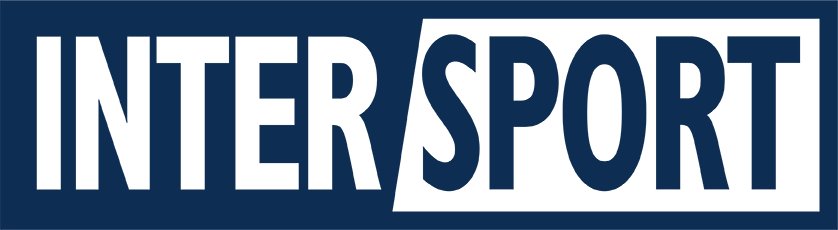Introduction
Welcome to the new Intersporthub! While we kept WordPress as the back-end powering the site, we started completely from scratch building this product from the ground up; to only include the features absolutely needed for the workflow of creating and uploading Logs and Playlists to share with clients. This is a living document that will evolve while we introduce users to the platform and common questions come up. We’ll do our best to keep this updated as a guide to onboarding new users.
One big difference between the new product and the old; is that any time you are creating or modifying data, it will be done through the WordPress UI. Anywhere you see “Add” or “Edit” calls to action on the front end of the website, they will direct you back to where you can make those updates.
Logging in
We have migrated all usernames and passwords over from the previous Intersporthub website. If you have any issues logging in, please reach out to Eric Boyer at eric@madcity.gg to create a new password and resolve.
If you are NOT authenticated and you visit the website, you will see this view.
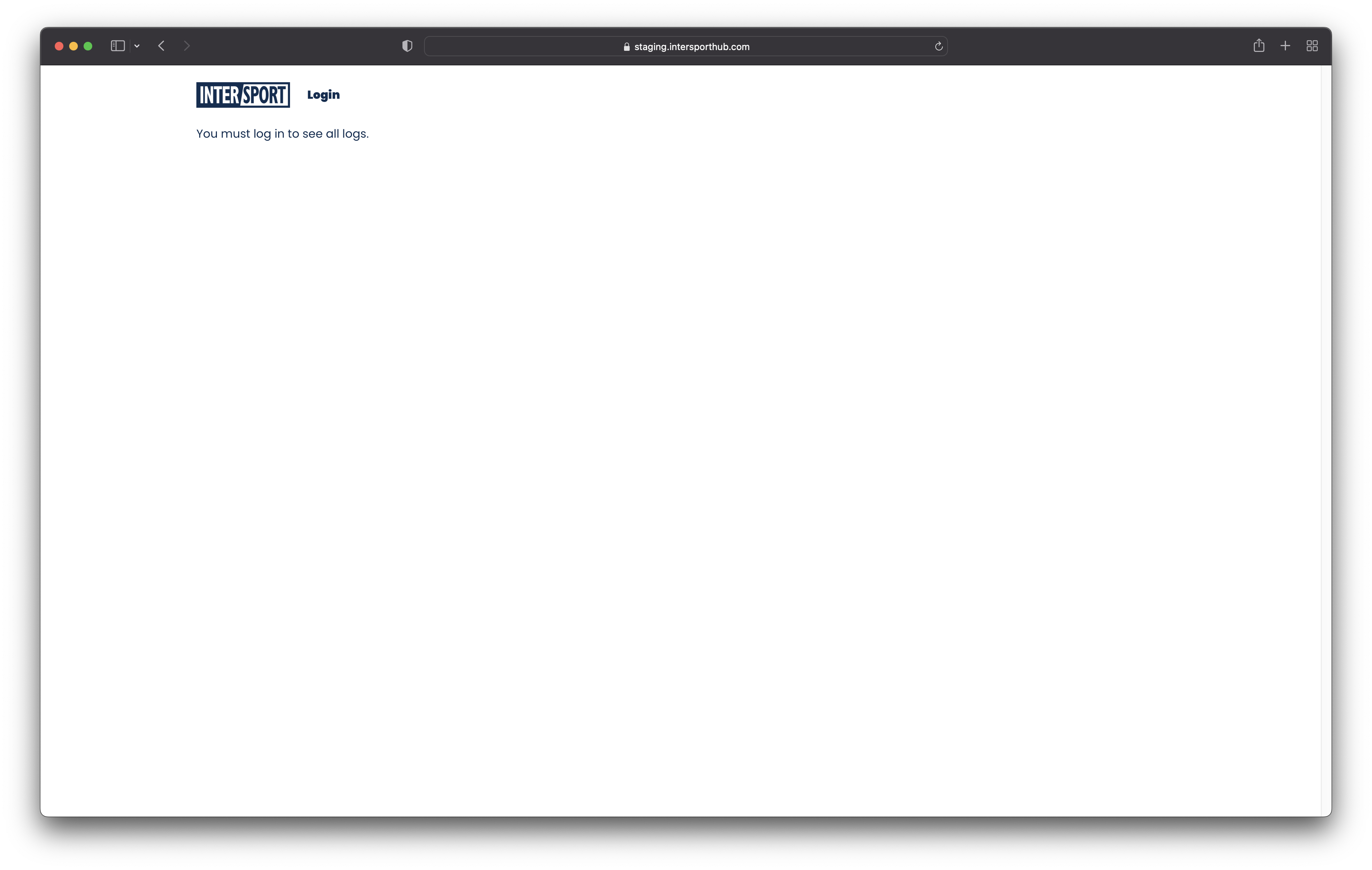
Logs Landing
As an authenticated user, you will be able to see all Logs uploaded to the site. You can “Add New” to head to the back-end and make a new Log, navigate existing logs, or use the global search to refine down to what you’re looking for.
 Adding a Log
Adding a Log
When clicking “Add Log” you are directed to the WordPress back-end for creating a log. Title, Orientation, Video File, Description, Keywords, Editor(s), and Producer(s) are all fields that are able to added to the context of an individual log. Historically on the old site, to get around the required fields in the form validation, there was a lot of duplicative data between Title/Description/Keywords/etc to be able to submit the form to create a log. In this new world; all of those things are optional. It is highly suggested to invest the time into proper descriptions/keywords to describe the content, so that future searching/filtering to find Logs you’re looking for, have the additional context and have more metadata. But again, a lot of this is optional. Future users will benefit greatly from more metadata!
Data Archive Info
This field is a developer/debugging-only field. No need to worry about or modify this for future Logs added to the site!
Editors and Producers as “Taxonomies”
Editors/Producers are no longer text fields! They have an auto-populate search and add to create relationships between Logs/Playlists and the Editors/Producers that are added to them. Another place to invest the time in the proper metadata; we will then be able to have the ability in the future to have pages or collections based on those data points. “I want to see all logs that were assigned Eric Boyer as an editor” will be something we’ll be able to do. Also, because they are built as this kind of collection; we can optionally assign multiple editors/producers to a Log or Playlist.
A Log to share!
After the creation of a Log, it will have a publicly accessible URL to share and use however you please. Previously, there was an “internal view” and a “public view” for every Log. In this new world, they are one in the same. You will just see very slight differences in the content area of this page if you are a logged in user, vs not (you can see these differences if you open up a new Incognito window in your browser, or another browser entirely). For example: the “Edit Log” button will go away if you are not authenticated with your account on the site.
Playlists, a similar structure
Playlists will feel similar to logs in their visual design, just a bit more complexity in their video players, and some differences in the data entry/assignment of Logs to a playlist.
Creating a Playlist
When you’ve created one or many Logs that you would like to present as a group in the form of a Playlist, you can “Add Playlist” to find yourself on the back-end to create one. From a data-entry perspective, you’ve got one single field. “Which Logs belong here”, aka Playlist Details. Use the auto-complete/search field to narrow down your Log results and hit the “+” to add them to the Playlist. The column on the left are Logs in the database, the column on the right are Logs you have assigned to this Playlist you are creating.
 A global search
A global search
The search field at the top of all of the pages is a global search that will dig into all of the data collections on the site. You’ll see that depending on the result returned, there is a visual tag to represent what that piece of data is (Log vs. Playlist). 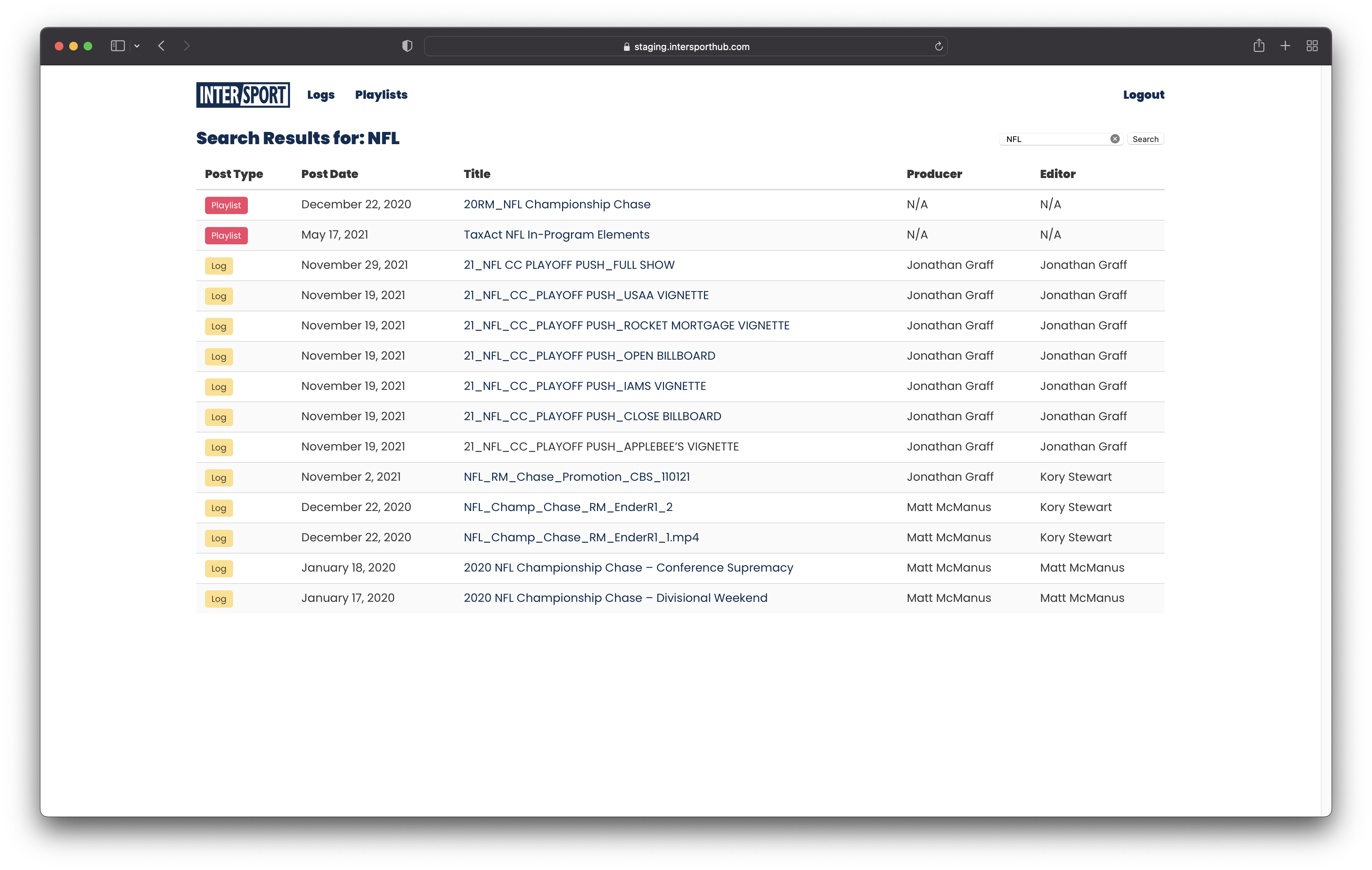
F.A.Q.
TBD!